Rca Lyra X3030 User Manual
Browse online or download User Manual for Players Rca Lyra X3030. RCA Lyra X3030 User Manual
- Page / 68
- Table of contents
- TROUBLESHOOTING
- BOOKMARKS


- Lyra Portable 1
- Multi-Media 1
- Recorder 1
- User’s Guide 1
- Important Information 2
- End-User License Agreement 3
- Table of Contents 7
- Important Battery Information 10
- Check For Updates 10
- Chapter 1: Before You Begin 11
- Overview of buttons and jacks 12
- CONTROLS HOLD 14
- IRDC ININOUT LINE 15
- 10 Chapter 1 16
- LYRA DOCKING STATION 17
- (back view) 17
- Software Setup 19
- COMPUTER 20
- DIGITA L 20
- USB PORT 20
- Chapter 2: The Remote Control 24
- Setup Menu 29
- Display Settings Menu 30
- Record Settings Menu 30
- Chapter 3 25 31
- Audio Settings Menu 32
- Clock Settings Menu 33
- Chapter 4: Playing Files 34
- Basic Information 34
- Basic Operation 35
- Adjusting the Volume 35
- Playing Video 38
- Playing Music 44
- Creating Music Playlists 45
- Playing Playlists 45
- Music Settings Banner 47
- Viewing Photos 49
- Playing Audible Files 53
- Viewing Files 55
- Files Options Menu 55
- Creating Folders 55
- Options Menu Items 56
- Using the On-Screen Keyboard 57
- LINE IN/OUT 58
- Tips and Troubleshooting 59
- Frequently Asked Questions 60
- USB Protocol 61
- Remote Code List 62
- Chapter 5 57 63
- (Programmable to AUX button) 63
- Limited Warranty (U.S.) 65
- 60 Chapter 5 66
- Thomson Inc 68
Summary of Contents
Lyra PortableMulti-Media RecorderChanging Entertainment. Again.X3030(Rev 1.0)User’s Guide
Chapter 1: Before You Begin4 Chapter 1 Things to consider before you get started... (continued)Important Battery Information• The battery used in th
Chapter 1: Before You BeginChapter 1 5What you want to do Go to page...The items below are four main features of the Lyra Portable Multi-me
Chapter 1: Before You Begin6 Chapter 1 Overview of buttons and jacksThe following pages explain what each button does — some of the buttons have more
Chapter 1: Before You BeginChapter 1 7Top ViewStand– Flip the stand out to place the Lyra Recorder upright on a surface.STAND RELEASE button – Press
Chapter 1: Before You Begin8 Chapter 1 Bottom ViewReset button – If your Lyra Recorder appears to be locked up, press the Reset button (the unit will
Chapter 1: Before You BeginChapter 1 9Docking Station (Back view)LINE OUT jack – Attach the line out cable here when you’re connecting the Lyra Reco
Chapter 1: Before You Begin10 Chapter 1 IRDC ININOUT LINE--CABLE/ANTENNATVCOMPUTERVIDEOL/MONORS-VIDEOAUDIOLINOUTAC POWERUSB 2.0OPTICALVIDEO LEFTAUDIO
Chapter 1: Before You BeginChapter 1 11Why You Should Connect the IR Blaster The supplied IR blaster cable allows your Lyra Portable Multi-media Reco
Chapter 1: Before You Begin12 Chapter 1 Setting Up Your Lyra Portable Multi-Media RecorderThere are a few things you’ll want to set up the fi rst time
Chapter 1: Before You BeginChapter 1 13Software SetupInstall software in your computer (Windows XP and 2000 support only)The Audio/Video Management
FCC and Industry Canada InformationThis device complies with part 15 of the FCC Rules. Operation is subject to the following two conditions: (1) This
Chapter 1: Before You Begin14 Chapter 1 COMPUTERDIGITA LUSB PORTUpdating the Lyra SoftwareYou can upgrade your Lyra Recorder by downloading the lates
Chapter 1: Before You BeginChapter 1 15LyraDJLyraDJ is software that can easily generate playlists for you, after analyzing the acoustic characterist
Chapter 1: Before You Begin16 Chapter 1 Transferring Files to Your Lyra RecorderImportant:Secure music download fi les must be transferred to your Lyr
Chapter 1: Before You BeginChapter 1 171. Connect your Lyra device to the computer and open Windows Media Player, select Library from the menu bar,
Chapter 2: The Remote Control18Graphics contained in this publication are for representation only.Button Descriptions for Lyra Mode(in alphabetical or
Chapter 2: The Remote ControlChapter 2 19Button Descriptions for Other Components(in alphabetical order)The remote operates most brands of other comp
Chapter 2: The Remote Control20 Chapter 2 Find out if the remote can operate your TVThis remote control is designed to operate most RCA, GE, and Pros
Chapter 2: The Remote ControlChapter 2 21Programming the remote to operate other componentsThere are two ways to program this remote control to opera
Chapter 2: The Remote Control22 Chapter 2 Understanding the INPUT buttonAnother important button is the INPUT button. The INPUT button accesses the p
Chapter 3: Using the Setup Menu 23Graphics contained in this publication are for representation only.Setup MenuThe Setup menu allows you to make chan
End-User License AgreementIMPORTANT-READ CAREFULLY: This End User License Agreement (“Agreement”) is a legal agreement between you and Thomson Inc. (
Chapter 3: Using the Setup Menu24 Chapter 3 Display Settings MenuLCD Timeout Press the right arrow button to set a time for the LCD screen backlight
Chapter 3: Using the Setup MenuChapter 3 25Timers Allows you to set timers for your recordings. Press the right arrow button to choose the timer you
Chapter 3: Using the Setup Menu26 Chapter 3 Audio Settings MenuVoice Label Allows you to record a voice message to any fi le. Press the right arrow
Chapter 3: Using the Setup MenuChapter 3 27Clock Settings MenuDate Press the right arrow button to highlight the month setting, then press the up o
Chapter 4: Playing Files28 Graphics contained in this publication are for representation only.Basic InformationThe Lyra Portable Multi-media Recorder
Chapter 4: Playing FilesChapter 4 29Basic OperationThe information in this section presumes you’ve successfully transferred fi les to your Lyra Record
Chapter 4: Playing Files30 Chapter 4 Recording Video to Your Lyra RecorderRecording from an Audio/Video ComponentYou can record video from video com
Chapter 4: Playing FilesChapter 4 31Transferring Video Files to Lyra RecorderYou can transfer video fi les to your Lyra Portable Multi-media Recorder
Chapter 4: Playing Files32 Chapter 4 Playing VideoTo select and play a video from the main menu:1. Press the up or down arrow button to highlight V
Chapter 4: Playing FilesChapter 4 33Video Options MenuThe Video Options menu allows you to use more advanced features, such as moving fi les, tagging
OWNERSHIP RIGHTSAll title and intellectual property rights in and to the Program and any copies thereof are owned by Thomson or its suppliers. All tit
Chapter 4: Playing Files34 Chapter 4 Viewing Video Content on Your TVYou can view video content stored on the hard drive of your Lyra Recorder using
Chapter 4: Playing FilesChapter 4 35Recording Audio to Your Lyra RecorderRecording from Your Audio ReceiverYou can record audio from an audio/video c
Chapter 4: Playing Files36 Chapter 4 Audio Recordings BannerTo change audio settings during playback, press the SELECT button (the Audio Recordings
Chapter 4: Playing FilesChapter 4 37Transferring Audio Files to Your Lyra RecorderYou can transfer audio fi les to your Lyra Portable Multi-media Reco
Chapter 4: Playing Files38 Chapter 4 Playing MusicTo select and play a song from the main menu:1. Press the up or down arrow button to highlight Mu
Chapter 4: Playing FilesChapter 4 39Creating Music Playlists1. From the Music main menu, press the up or down arrow button and highlight Playlists.2
Chapter 4: Playing Files40 Chapter 4 Music Playback ScreenThe following screen is an example of what a music playback screen might look like.Artist,
Chapter 4: Playing FilesChapter 4 41Music Settings BannerTo change music settings for each song during playback, press the SELECT button (the Music S
Chapter 4: Playing Files42 Chapter 4 Playing Your Lyra Recorder on Your Stereo SystemYour Lyra Recorder came with a Line Out Cable that you can use
Chapter 4: Playing FilesChapter 4 43Transferring Photos Files to Your Lyra RecorderYou can transfer photo fi les to your Lyra Portable Multi-media Rec
GOVERNING LAWThis Agreement is governed by the laws of the State of Indiana, U.S.A. without regard to its confl ict of laws.GENERAL TERMSThis Agreement
Chapter 4: Playing Files44 Chapter 4 Photos Options MenuThe Photos Options menu allows you to use more advanced features, such as moving fi les, tagg
Chapter 4: Playing FilesChapter 4 45Creating a Photo Slideshow 1. From the Photos main menu, press the up or down arrow button and highlight Slidesh
Chapter 4: Playing Files46 Chapter 4 Recording Voice LabelsWith this feature, you can record short audio clips to be played when you choose a pictur
Chapter 4: Playing FilesChapter 4 47Playing Audible FilesAn audible is an audio book or other audio program that can be stored on your Lyra Portable
Chapter 4: Playing Files48 Chapter 4 Audible Playback ScreenThe following screen is an example of what an audible playback screen might look like.1
Chapter 4: Playing FilesChapter 4 49Viewing FilesFiles mode allows you to access all the contents on your hard drive. To view all fi les from the main
Chapter 4: Playing Files50 Chapter 4 Options Menu ItemsThe Video, Music, Photos, and Files, Audible Options menus allow you to use more advanced fea
Chapter 4: Playing FilesChapter 4 51Using the On-Screen KeyboardThe on-screen keyboard is used to name new fi les, playlists, slideshows, or folders o
Chapter 4: Playing Files52 Chapter 4 High-Speed Card ReaderThe Lyra Recorder also functions as a high-speed SD/MMC card reader when an optional SD/M
Chapter 5: Additional Information 53Graphics contained in this publication are for representation only.Tips and TroubleshootingSongs aren’t listed in
Chapter 5: Additional Information54 Chapter 5Photo fi les added to the hard drive through Windows Explorer via drag and drop do not appear in Photos n
Chapter 5: Additional InformationChapter 5 55Why does the lock graphic show up on my Lyra Recorder when I press a key?• The mode switch, found on th
Chapter 5: Additional Information56 Chapter 5TV(Programmable to TV button)HDTVApex ...7015Daewo
Chapter 5: Additional InformationChapter 5 57Tatung ...1039,1047,1065Technics ...
Chapter 5: Additional Information58 Chapter 5Precision ...2036Quasar ...
Chapter 5: Additional InformationChapter 5 59Limited Warranty (U.S.)What your warranty covers:• Defects in materials or workmanship.For how long aft
Chapter 5: Additional Information60 Chapter 5What your warranty does not cover:• Acts of nature, such as but not limited to lightning damage.• Adju
Thomson Inc.10330 North Meridian StreetIndianapolis, IN 46290Please do not send any products to the Indianapolis address listed in this manual or on t
Table of Contents 1 Graphics contained in this publication are for representation only.Chapter 1: Before You BeginThings to consider before you get s
Table of Contents2 Recording Voice Labels ..... 46Viewing Photos on Your TV ...
3Chapter 1: Before You BeginGraphics contained in this publication are for representation only.Things to consider before you get started...This user
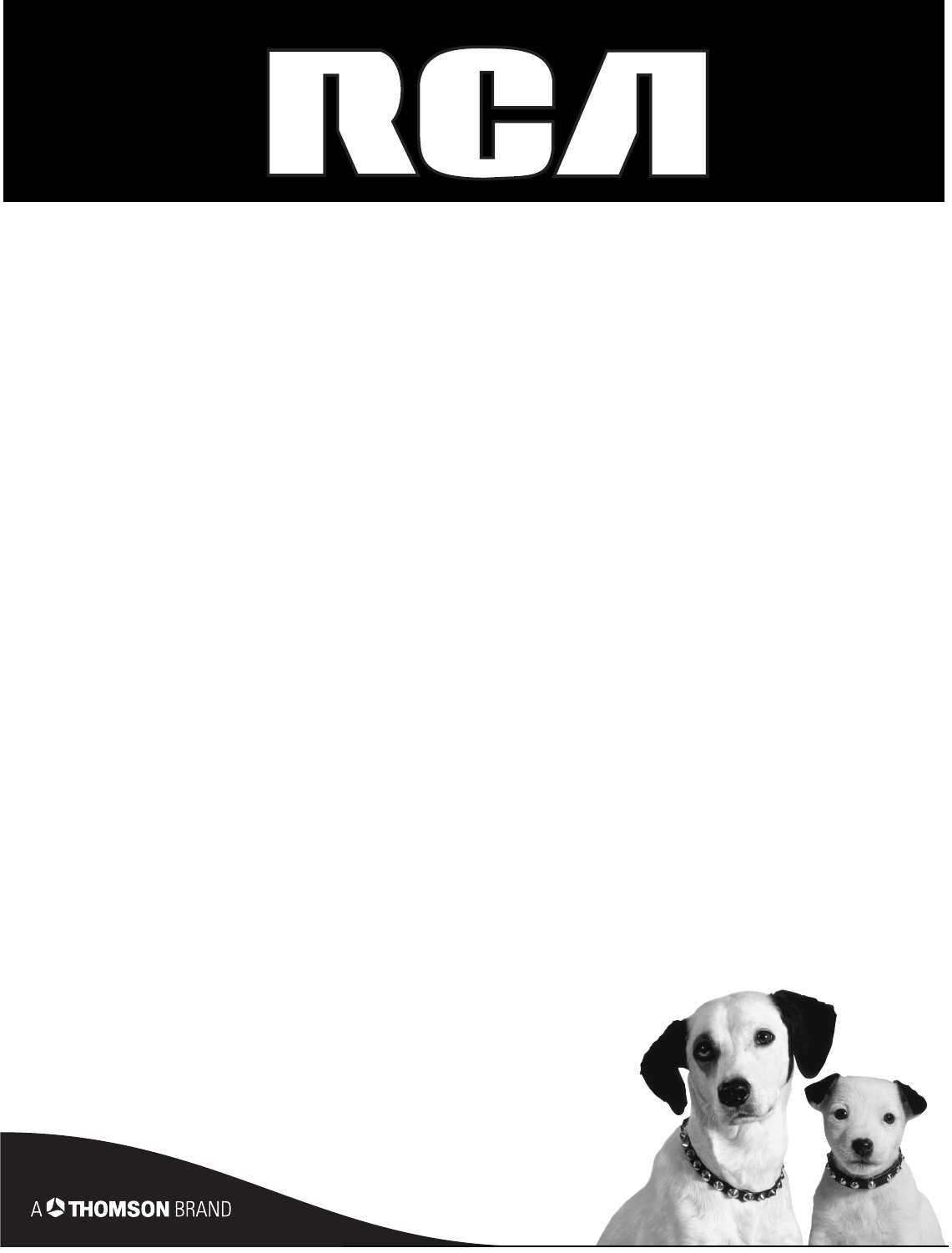
 (53 pages)
(53 pages) (2 pages)
(2 pages)








Comments to this Manuals