RCA RCT6672W23 Instruction Manual
Browse online or download Instruction Manual for Tablets RCA RCT6672W23. RCA RCT6672W23 Instruction Manual User Manual
- Page / 33
- Table of contents
- BOOKMARKS



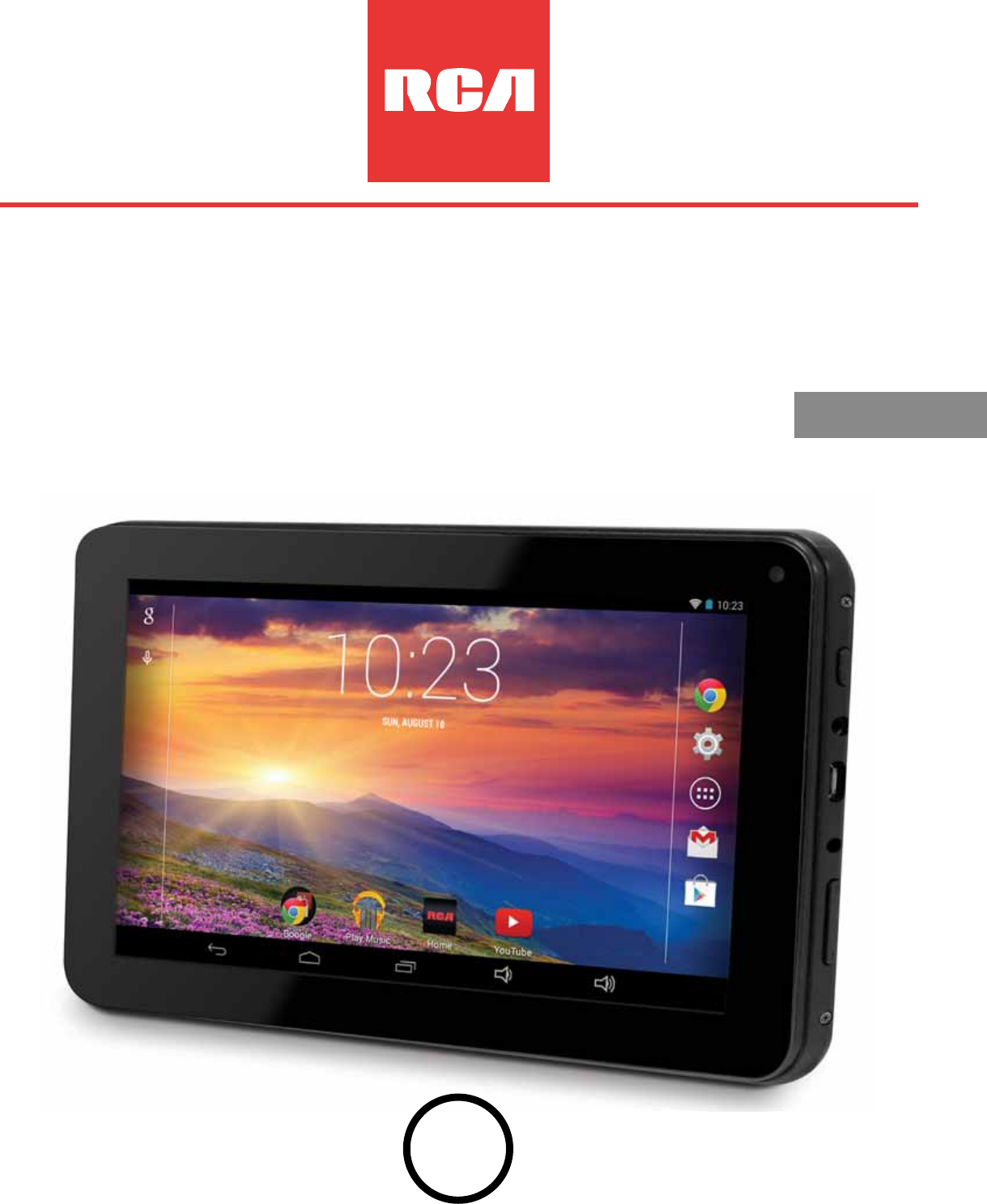
- 7 Mercury 1
- Safety Precautions 2
- IMPORTANT SAFETY INSTRUCTIONS 4
- Contents 6
- Overview of Controls 7
- Accessory 9
- Navigating the Home Screen 10
- Notification & Status Bar 11
- Notification Shade 11
- Home Screen Icons 12
- Connections 14
- Headphone (not included) 16
- To headphone Jack 16
- Basic Operation 20
- Google Now 22
- Google Play 24
- Settings 24
- Google 26
- Preinstalled Apps 27
- Additional Information 27
- Specifications 29
- Limited Warranty 30
Summary of Contents
RCT6672W23It's important to read these instructions prior to using your new product for the first time.User Manual7 MercuryBCEnglish (EN)
ENEN - 9Navigating the Home ScreenStatus BarNotication Bar Home SpeakersBackGoogle SearchTMApp IconsSettingsRecent AppsAll App
ENEN - 10Notification & Status BarSome indicators that inform you about the status of your tablet are shown at the top of the screen.Notification Sh
ENEN - 11Notification & Status IconsThe below table lists some of the frequently used icons in the Notification & Status bar: Item
ENEN - 12Apps screen. Widgets are app information displays that can be placed on your Home screen.• Get more apps: Tap the Google Play Store icon . •
ENEN - 13ConnectionsBattery Management and Charging The tablet has a built-in rechargeable battery.Battery IconThe battery icon in the upper-right co
ENEN - 14charging again. Keep the battery charged as needed.• If tablet has not been used for a long period of time, the battery might be in over dis
ENEN - 15Connect your tablet to a PC or a USB storage device with a USB cable (not included), to transfer music, pictures and other files in both direc
ENEN - 16Micro SD Insert the micro SD card, with contacts facing the screen, into the tablet’s Micro SD slot until it clicks. To check the storage of
ENEN - 17Wi-Fi Connect to a Wi-Fi Network1. Go to Settings > Wireless & networks > Wi-Fi, and slide the Wi-Fi switch to the ON position.2
ENEN - 185. If your network does not broadcast its SSID, tap the Plus icon + at the top of the screen, and enter the Network SSID (name) of the networ
ENEquipment tested forcompliance as acomplete unit RCT6672W23EN - 1FCC InformationThis device complies with Part 15 of the FCC Rules. Operation is sub
ENEN - 19Basic OperationFirst Time OperationTurning Your Tablet On for the First Time When using the tablet for the first time, you will be required t
ENEN - 20Press & HoldIn some instances, touching the item and holding your finger on it will present other options or menus. Drag or Swipe While ho
ENEN - 21Customizing the Home Screen • From All Apps screen to Home screen: Tap All Apps icon to open All Apps screen,press & hold an icon or wi
ENEN - 22Voice Search & Voice Actions Turn Voice Search or Voice Action OnYou can initiate a Voice Search or Voice Action by tapping the Micropho
ENEN - 23Google PlayIn addition to the apps that come preinstalled on your tablet, you can download AndroidTM apps and games, music, movies, TV shows,
ENEN - 24ScreenshotSetting—Set Select delay time to capture the screen, Set the location of screenshot storage and enable or disable Show the screens
ENEN - 25SYSTEMDate & time—Enable or disable Automatic date & time, and select preferences for date, time, time zone, time format, and date fo
ENEN - 26Your tablet comes with many apps preinstalled to allow you to browse the web, send and receive email, and access entertainment. Spend some ti
ENEN - 27Tablet is frozen or a serious error appears• If the tablet is frozen or suspended, you may need to close the app program or reset the tablet
ENEN - 28Power: DC IN 5V (operate with AC adapter) Front camera: 0.3 Megapixe, rear camera: 2.0 MegapixeSpecifications Copyright and Trademark N
ENEN - 2• Connect the equipment into an outlet on a circuit different from that to which the receiver is connected.• Consult the dealer or an experi
ENEN - 29Limited WarrantyAVC MULTIMEDIA (“AVC”) makes the following limited warranty. This limited warranty extend to the original consumer purchaser
ENEN - 30Packaging and Shipping InstructionWhen you send the product to the AVC service facility you must use the original carton box and packing mate
ENEN - 31All warranties implied by state law, including the implied warranties of merchantability and fitness for a particular purpose, are expressly
ENEN - 32www.RCAtablets.comImportant: Also keep your “Bill of Sale” as proof of purchase.FOR SUPPORT, SERVICE AND REPAIR, PLEASE VISIT www.RCAtablets
ENEN - 3Some of the following information may not apply to your particular product; however, as with any electronic product, precautions should be obs
ENEN - 4• Refer all servicing to qualified service personnel. Servicing is required when the apparatus has been damaged in any way, such as power-sup
ENEN - 5Safety Precautions ... 1-2Important Safety Instructions ... 3-4Startup
ENEN - 6SpeakerReset Micro SD Card SlotOverview of Controls Rear CameraPower Button Headphone JackMicrophoneMicro-USB PortDC JackVol+/- ButtonFront Ca
ENEN - 7Item DescriptionPower Button Press to enter standby/wake up mode, press and hold to switch On/Off the unit.Headphone Port Headphone connect
ENEN - 8Sleep Mode Briefly press the Power button to put the tablet in sleep mode. If you don’t operate for some time, the tablet will enter sleep mod








Comments to this Manuals