Rca SpeedTouch 546 User Manual
Browse online or download User Manual for Hardware Rca SpeedTouch 546. RCA SpeedTouch 546 User Manual
- Page / 92
- Table of contents
- TROUBLESHOOTING
- BOOKMARKS


- SpeedTouch™546(v6) 1
- User’s Guide 1
- SpeedTouch™ 3
- Status: v1.0 (January 2006) 4
- Contents 5
- About this User’s Guide 10
- Chapter 1 11
- ETHERNET 12
- INTERNET 12
- 1.2.2 Access via CLI 15
- 1.2.3 Access via FTP 17
- 1.2.4 Remote Assistance 20
- 2 Local Network Setup 21
- Chapter 2 22
- Chapter 3 23
- 3.1 SpeedTouch™ Web Pages 25
- 4 SpeedTouch™ Web Interface 29
- Navigation bar 30
- 4.1.1 Menu 31
- 4.1.2 Language Bar 32
- 4.1.3 Navigation Bar 33
- 4.1.4 Notification Area 34
- 4.1.5 Tasks 35
- 4.2 Home 36
- 4.3 SpeedTouch 37
- 4.3.1 Information 38
- 4.3.2 SpeedTouch™ Easy Setup 39
- 4.3.3 Restart 40
- 4.3.4 Configuration 41
- 4.3.5 Back up & Restore 42
- Chapter 4 43
- 4.3.7 Event Logs 44
- 4.4 Broadband Connection 45
- 4.4.1 Connectivity Check 46
- 4.4.2 DSL Connection 47
- 4.4.3 Internet Services 48
- 4.5 Toolbox 50
- 4.5.1 Remote Assistance 51
- 4.5.5 New Game or Application 56
- 4.5.6 Parental Control 57
- 4.5.8 Content Level 61
- 4.5.9 New Content Level 62
- 4.5.10 Firewall 64
- 4.5.11 Intrusion Detection 67
- 4.5.12 Dynamic DNS 68
- 4.5.13 User Management 69
- 4.5.14 Edit User 71
- 4.5.15 Change Default User 72
- 4.5.16 Add User 73
- 4.6 Home Network 74
- 4.6.1 Devices 76
- 4.6.2 Device Settings 77
- 4.6.3 Assign Public IP 79
- 4.6.4 Interfaces 80
- 4.6.5 Interface Settings 81
- 4.6.6 DHCP Pool 82
- 5 Troubleshooting 85
- Chapter 5 86
- Ethernet 90
- DSLReset ON/OFF 90
- Need more help? 92
Summary of Contents
SpeedTouch™546(v6)Residential ADSL GatewayUser’s GuidePowerDSLEthernetInternet
About this User’s Guide2E-DOC-CTC-20051017-0144 v1.0
3E-DOC-CTC-20051017-0144 v1.0Chapter 1Getting to know your SpeedTouch™1 Getting to know your SpeedTouch™Introduction With the SpeedTouch™546(v6)(i) Re
4E-DOC-CTC-20051017-0144 v1.0Chapter 1Getting to know your SpeedTouch™1.1 SpeedTouch™ LED BehaviourFront panel LEDs The SpeedTouch™ is equipped with a
5E-DOC-CTC-20051017-0144 v1.0Chapter 1Getting to know your SpeedTouch™1.2 Accessing your SpeedTouch™Access methods Your SpeedTouch™ is accessible in o
6E-DOC-CTC-20051017-0144 v1.0Chapter 1Getting to know your SpeedTouch™1.2.1 Access via the Web InterfaceTo access theSpeedTouch™ via theWeb interfaceP
7E-DOC-CTC-20051017-0144 v1.0Chapter 1Getting to know your SpeedTouch™1.2.2 Access via CLITo access theSpeedTouch™ via theCommand LineInterface (CLI)Y
8E-DOC-CTC-20051017-0144 v1.0Chapter 1Getting to know your SpeedTouch™To start a TelnetsessionProceed as follows: 1 Open a telnet application.2 Connec
9E-DOC-CTC-20051017-0144 v1.0Chapter 1Getting to know your SpeedTouch™1.2.3 Access via FTPTo access theSpeedTouch™ via theFile Transfer Protocol(FTP)Y
10E-DOC-CTC-20051017-0144 v1.0Chapter 1Getting to know your SpeedTouch™File system accessrightsIn the different directories you have the following rig
11E-DOC-CTC-20051017-0144 v1.0Chapter 1Getting to know your SpeedTouch™FTP file transfer To allow correct file transfers, set the transfer mode to “bi
12E-DOC-CTC-20051017-0144 v1.0Chapter 1Getting to know your SpeedTouch™1.2.4 Remote AssistanceTo access theSpeedTouch™ remotelyYou can make your Speed
13E-DOC-CTC-20051017-0144 v1.0Chapter 2Local Network Setup2 Local Network SetupEthernet network The Ethernet ports on the back panel of your SpeedTouc
14E-DOC-CTC-20051017-0144 v1.0Chapter 2Local Network Setup
15E-DOC-CTC-20051017-0144 v1.0Chapter 3Internet Connectivity Dial-In Clients3 Internet Connectivity Dial-In ClientsIntroduction If you want to set up
16E-DOC-CTC-20051017-0144 v1.0Chapter 3Internet Connectivity Dial-In ClientsEmbedded PPP dial-inclientsThe SpeedTouch™’s embedded PPP dial-in client a
17E-DOC-CTC-20051017-0144 v1.0Chapter 3Internet Connectivity Dial-In Clients3.1 SpeedTouch™ Web PagesIntroduction As the SpeedTouch™ Web pages are con
18E-DOC-CTC-20051017-0144 v1.0Chapter 3Internet Connectivity Dial-In ClientsTerminating an InternetsessionProceed as follows to close an active PPP co
19E-DOC-CTC-20051017-0144 v1.0Chapter 3Internet Connectivity Dial-In Clients3.2 Internet Gateway Device Control AgentIntroduction Windows XP users can
20E-DOC-CTC-20051017-0144 v1.0Chapter 3Internet Connectivity Dial-In ClientsInternet connectionstatusAs long as the SpeedTouch™ embedded PPP dial-in c
21E-DOC-CTC-20051017-0144 v1.0Chapter 4SpeedTouch™ Web Interface4 SpeedTouch™ Web Interface Embedded The SpeedTouch™ comes with embedded Web pages, pr
SpeedTouch™546(v6)User’s Guide
22E-DOC-CTC-20051017-0144 v1.0Chapter 4SpeedTouch™ Web Interface4.1 NavigationNavigation components The SpeedTouch™ Web interface consists of the foll
23E-DOC-CTC-20051017-0144 v1.0Chapter 4SpeedTouch™ Web Interface4.1.1 MenuMenu items The menu is located on the left side of the page and consists of
24E-DOC-CTC-20051017-0144 v1.0Chapter 4SpeedTouch™ Web Interface4.1.2 Language BarLanguage bar The language bar is located under the SpeedTouch™ logo
25E-DOC-CTC-20051017-0144 v1.0Chapter 4SpeedTouch™ Web Interface4.1.3 Navigation BarNavigation bar The navigation bar is located at the top of the pag
26E-DOC-CTC-20051017-0144 v1.0Chapter 4SpeedTouch™ Web Interface4.1.4 Notification AreaNotification area The notification area is located under the Na
27E-DOC-CTC-20051017-0144 v1.0Chapter 4SpeedTouch™ Web Interface4.1.5 TasksTasks To allow a quick configuration of your SpeedTouch™, some pages may of
28E-DOC-CTC-20051017-0144 v1.0Chapter 4SpeedTouch™ Web Interface4.2 HomeSpeedTouch™ homepageThe SpeedTouch™ home page gives you a short overview of al
29E-DOC-CTC-20051017-0144 v1.0Chapter 4SpeedTouch™ Web Interface4.3 SpeedTouchThe SpeedTouch menu The SpeedTouch menu consists of the following items:
30E-DOC-CTC-20051017-0144 v1.0Chapter 4SpeedTouch™ Web Interface4.3.1 InformationInformation The Information page summarizes important information on
31E-DOC-CTC-20051017-0144 v1.0Chapter 4SpeedTouch™ Web Interface4.3.2 SpeedTouch™ Easy SetupEasy Setup Wizard The Easy Setup Wizard helps you to confi
CopyrightCopyright ©1999-2005 THOMSON. All rights reserved. Distribution and copying of this document, use and communication of its contents is not pe
32E-DOC-CTC-20051017-0144 v1.0Chapter 4SpeedTouch™ Web Interface4.3.3 RestartRestarting yourSpeedTouch™Proceed as follows:1 In the left menu, click Sp
33E-DOC-CTC-20051017-0144 v1.0Chapter 4SpeedTouch™ Web Interface4.3.4 ConfigurationOverview The Overview page displays the current configuration of yo
34E-DOC-CTC-20051017-0144 v1.0Chapter 4SpeedTouch™ Web Interface4.3.5 Back up & RestoreIntroduction The Back up & Restore page allows you to:
35E-DOC-CTC-20051017-0144 v1.0Chapter 4SpeedTouch™ Web Interface4.3.6 Reset to Factory DefaultsIntroduction The Reset to Factory Defaults page allows
36E-DOC-CTC-20051017-0144 v1.0Chapter 4SpeedTouch™ Web Interface4.3.7 Event LogsEvent Logging The Event Logs page summarizes the last events recorded
37E-DOC-CTC-20051017-0144 v1.0Chapter 4SpeedTouch™ Web Interface4.4 Broadband ConnectionThe BroadbandConnection menuThe Broadband Connection menu cons
38E-DOC-CTC-20051017-0144 v1.0Chapter 4SpeedTouch™ Web Interface4.4.1 Connectivity CheckIntroduction On this page, you can perform a connectivity chec
39E-DOC-CTC-20051017-0144 v1.0Chapter 4SpeedTouch™ Web Interface4.4.2 DSL ConnectionOverview Click Overview to view basic information on your DSL conn
40E-DOC-CTC-20051017-0144 v1.0Chapter 4SpeedTouch™ Web Interface4.4.3 Internet ServicesInternet ServicesinformationThe Internet Services page displays
41E-DOC-CTC-20051017-0144 v1.0Chapter 4SpeedTouch™ Web Interface4.4.4 Internet Service SettingsAccessing the InternetService Settings pageProceed as f
ContentsE-DOC-CTC-20051017-0144 v1.0iContentsAbout this User’s Guide ... 11 Getting to know your SpeedTouc
42E-DOC-CTC-20051017-0144 v1.0Chapter 4SpeedTouch™ Web Interface4.5 ToolboxThe Toolbox menu The Toolbox menu consists of the following menu items: Re
43E-DOC-CTC-20051017-0144 v1.0Chapter 4SpeedTouch™ Web Interface4.5.1 Remote AssistanceEnabling RemoteAssistanceThe Remote Assistance page allows you
44E-DOC-CTC-20051017-0144 v1.0Chapter 4SpeedTouch™ Web Interface4.5.2 Game & Application SharingOverview The Overview page summarizes the applicat
45E-DOC-CTC-20051017-0144 v1.0Chapter 4SpeedTouch™ Web Interface Assign a game or application to a specific network device.
46E-DOC-CTC-20051017-0144 v1.0Chapter 4SpeedTouch™ Web Interface4.5.3 Defined Games & ApplicationsAccessing the DefinedGames & Applicationspag
47E-DOC-CTC-20051017-0144 v1.0Chapter 4SpeedTouch™ Web Interface4.5.4 Game or Application DefinitionAccessing the Game orApplication DefinitionpagePro
48E-DOC-CTC-20051017-0144 v1.0Chapter 4SpeedTouch™ Web Interface4.5.5 New Game or ApplicationCreating a new game orapplicationProceed as follows:1 In
49E-DOC-CTC-20051017-0144 v1.0Chapter 4SpeedTouch™ Web Interface4.5.6 Parental ControlParental Control The SpeedTouch™ allows you to block/allow parti
50E-DOC-CTC-20051017-0144 v1.0Chapter 4SpeedTouch™ Web InterfaceDeny access to aspecific Web siteUse this feature if: Allow is selected under Action
51E-DOC-CTC-20051017-0144 v1.0Chapter 4SpeedTouch™ Web InterfaceRedirecting all WebsitesProceed as follows:1 Type “*” in the Web Site box.2 Click Redi
ContentsE-DOC-CTC-20051017-0144 v1.0ii4.2 Home ... 284.3 Spee
52E-DOC-CTC-20051017-0144 v1.0Chapter 4SpeedTouch™ Web Interface4.5.7 Web Filtering ActivationAccessing this page Proceed as follows:1 In the Toolbox
53E-DOC-CTC-20051017-0144 v1.0Chapter 4SpeedTouch™ Web Interface4.5.8 Content LevelAccessing the ContentLevel pageProceed as follows:1 In the Toolbox
54E-DOC-CTC-20051017-0144 v1.0Chapter 4SpeedTouch™ Web Interface4.5.9 New Content LevelAccessing the NewContent Level pageOn this page you to create a
55E-DOC-CTC-20051017-0144 v1.0Chapter 4SpeedTouch™ Web InterfaceContent level definition Only Web sites that match the selected content level will be
56E-DOC-CTC-20051017-0144 v1.0Chapter 4SpeedTouch™ Web Interface4.5.10 FirewallAbout the firewall The firewall allows you to secure traffic from and t
57E-DOC-CTC-20051017-0144 v1.0Chapter 4SpeedTouch™ Web InterfaceDetails of a securitylevelTo view the details of the currently active security level:1
58E-DOC-CTC-20051017-0144 v1.0Chapter 4SpeedTouch™ Web Interface6 Select an Action that should be done on traffic for which the security rules applies
59E-DOC-CTC-20051017-0144 v1.0Chapter 4SpeedTouch™ Web Interface4.5.11 Intrusion DetectionIntrusion Detection Your SpeedTouch™ protects your network a
60E-DOC-CTC-20051017-0144 v1.0Chapter 4SpeedTouch™ Web Interface4.5.12 Dynamic DNSDynamic DNS The Dynamic DNS service allows you to assign a dynamic D
61E-DOC-CTC-20051017-0144 v1.0Chapter 4SpeedTouch™ Web Interface4.5.13 User ManagementOverview The Overview page gives you an overview of the currentl
ContentsE-DOC-CTC-20051017-0144 v1.0iii5 Troubleshooting... 775.1 General SpeedTouch™ Troublesh
62E-DOC-CTC-20051017-0144 v1.0Chapter 4SpeedTouch™ Web InterfaceWAN_Admin This user can perform only WAN related configurations via any access channel
63E-DOC-CTC-20051017-0144 v1.0Chapter 4SpeedTouch™ Web Interface4.5.14 Edit UserEditing a user account Proceed as follows:1 In the Toolbox menu, click
64E-DOC-CTC-20051017-0144 v1.0Chapter 4SpeedTouch™ Web Interface4.5.15 Change Default UserThe Default User page On this page you can change the defaul
65E-DOC-CTC-20051017-0144 v1.0Chapter 4SpeedTouch™ Web Interface4.5.16 Add UserAdding users Proceed as follows:1 In the Toolbox menu, click User Manag
66E-DOC-CTC-20051017-0144 v1.0Chapter 4SpeedTouch™ Web Interface4.6 Home NetworkHome Network Menu The Home Network menu consists of the following item
67E-DOC-CTC-20051017-0144 v1.0Chapter 4SpeedTouch™ Web InterfaceThe Home NetworkpageThe Home Network page gives you an overview of your SpeedTouch™ ne
68E-DOC-CTC-20051017-0144 v1.0Chapter 4SpeedTouch™ Web Interface4.6.1 DevicesOverview The Overview page gives you an overview of the devices that are
69E-DOC-CTC-20051017-0144 v1.0Chapter 4SpeedTouch™ Web Interface4.6.2 Device SettingsAccessing the devicesettings pageProceed as follows:1 In the Home
70E-DOC-CTC-20051017-0144 v1.0Chapter 4SpeedTouch™ Web InterfaceConfigure The Configure page allows you to: Change the device information. Allow a g
71E-DOC-CTC-20051017-0144 v1.0Chapter 4SpeedTouch™ Web Interface4.6.3 Assign Public IPIntroduction On this page you can assign the public IP address o
ContentsE-DOC-CTC-20051017-0144 v1.0iv
72E-DOC-CTC-20051017-0144 v1.0Chapter 4SpeedTouch™ Web Interface4.6.4 InterfacesInterfaces overview The Interfaces page gives you an overview of the i
73E-DOC-CTC-20051017-0144 v1.0Chapter 4SpeedTouch™ Web Interface4.6.5 Interface SettingsOverview The Overview page gives you an overview of the curren
74E-DOC-CTC-20051017-0144 v1.0Chapter 4SpeedTouch™ Web Interface4.6.6 DHCP PoolDHCP Pool page On the DHCP Pool page, you can create/change a DHCP pool
75E-DOC-CTC-20051017-0144 v1.0Chapter 4SpeedTouch™ Web InterfaceComponents of theDHCP Pool pageThe following settings are available for configuration:
76E-DOC-CTC-20051017-0144 v1.0Chapter 4SpeedTouch™ Web Interface
77E-DOC-CTC-20051017-0144 v1.0Chapter 5Troubleshooting5 TroubleshootingIntroduction This chapter suggest solutions for problems you may encounter whil
78E-DOC-CTC-20051017-0144 v1.0Chapter 5Troubleshooting5.1 General SpeedTouch™ TroubleshootingSpeedTouch™ does notworkIf none of the LEDs light up, mak
79E-DOC-CTC-20051017-0144 v1.0Chapter 5Troubleshooting5.1.1 Ethernet TroubleshootingLAN LED does not light up Make sure that: The LAN cable is secure
80E-DOC-CTC-20051017-0144 v1.0Chapter 5Troubleshooting5.2 UPnP™ on Windows XP Systems SpeedTouch™ notdetected by UPnP™ orIGD Control ClientCheck the f
81E-DOC-CTC-20051017-0144 v1.0Chapter 5TroubleshootingAdding IGD Discoveryand ControlYour Windows XP system is able to discover and control Internet G
About this User’s Guide1E-DOC-CTC-20051017-0144 v1.0About this User’s GuideUsed symbols The following symbols are used in this User’s Guide:Terminolog
82E-DOC-CTC-20051017-0144 v1.0Chapter 5Troubleshooting5.3 Reset to Factory DefaultsResetting yourSpeedTouch™You might consider a reset to factory defa
E-DOC-CTC-20051017-0144 v1.0Need more help?Additional help is available online at www.speedtouch.com© THOMSON 2005. All rights reserved.
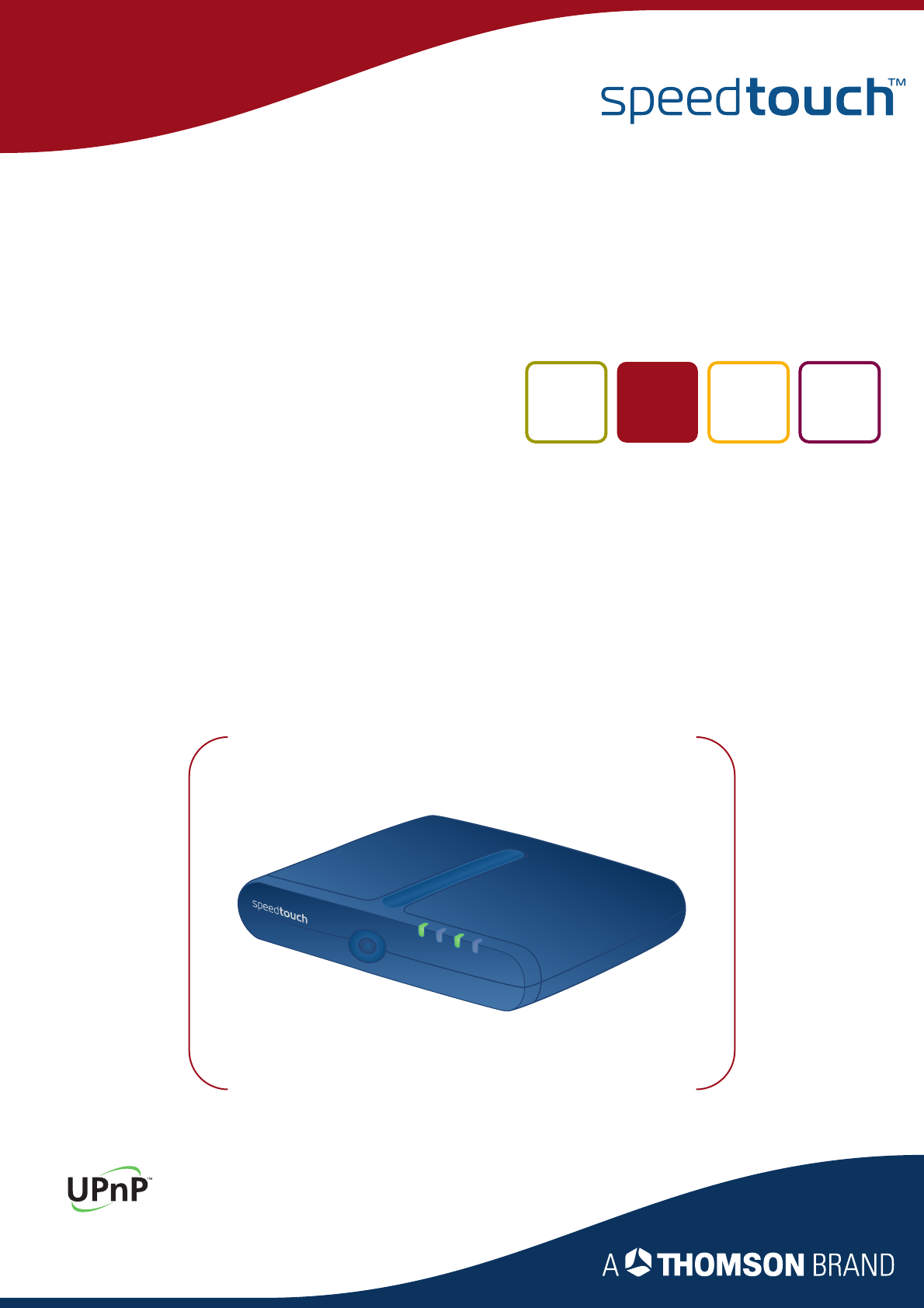
 (8 pages)
(8 pages) (96 pages)
(96 pages)







Comments to this Manuals