Rca M50WH92S User Manual
Browse online or download User Manual for Televisions Rca M50WH92S. RCA M50WH92S User Manual
- Page / 64
- Table of contents
- TROUBLESHOOTING
- BOOKMARKS



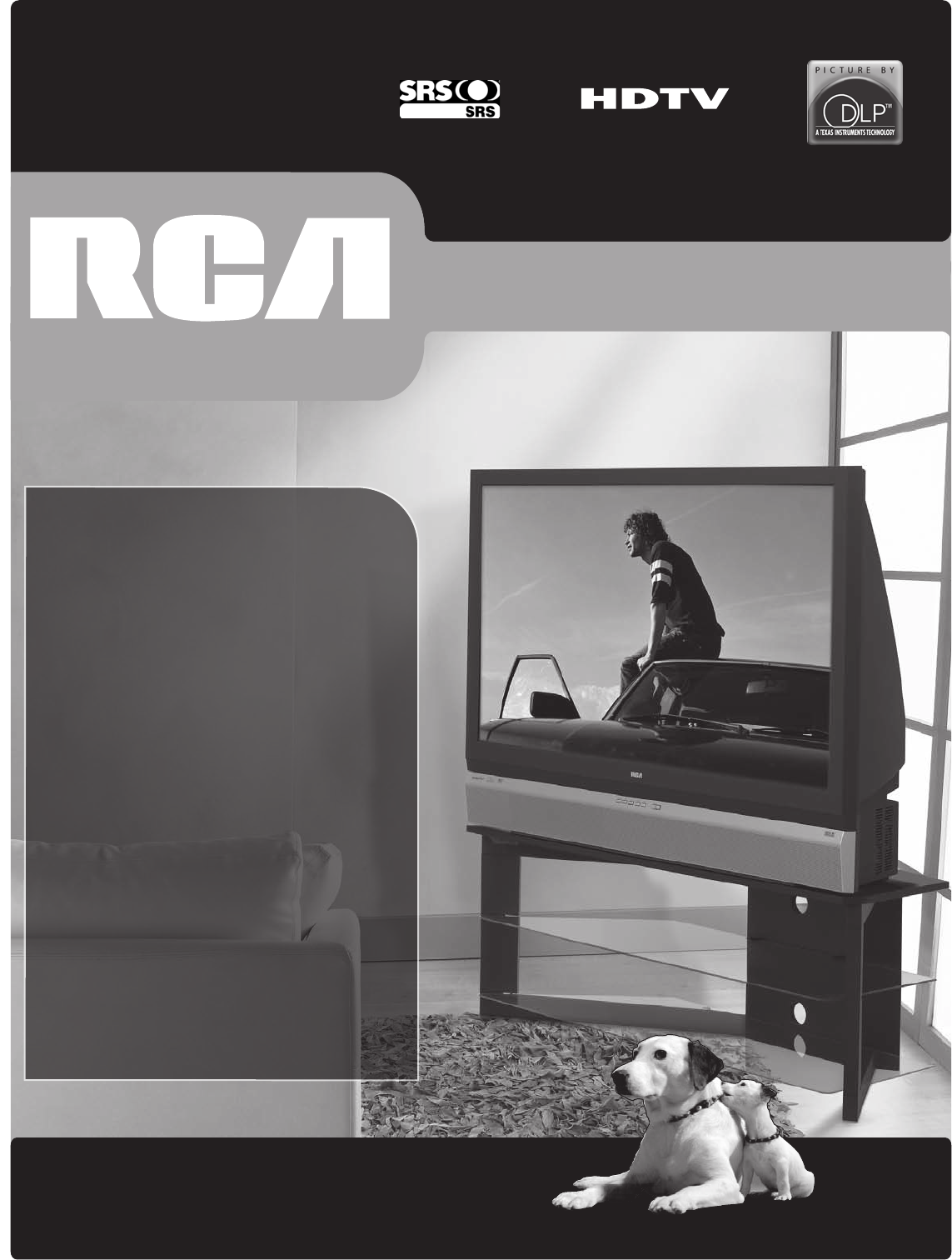
- HDTV User’s Guide 1
- Important Information 2
- Introduction 3
- Thank You for Choosing RCA 3
- Table of Contents 5
- Protect Against Power Surges 7
- Use Indirect Light 7
- FCC Statement 7
- Get the Picture 8
- Choose Your Connection 9
- 10 Chapter 1 10
- Connecting the Device 10
- Audio/Video Connection 11
- Connections & Setup 12
- Setting Up Your TV 15
- Assisted Setup 15
- What To Expect 17
- Next Steps 17
- 18 Chapter 1 18
- COMPONENT/COMPOSITE 18
- The Front/Side of Your TV 20
- 21 21
- Using the Remote Control 22
- Volume Punchthrough Feature 25
- Using the INPUT Button 26
- Remote Code List 26
- About the Channel Banner 31
- Using the TV’s Features 32
- Digital or Analog TV Channels 32
- Parental Controls 33
- Channel Lists 37
- Auto Tuning Feature 38
- Future Downloadable Ratings 38
- Navigating the Menu System 39
- On-Screen Help 39
- Controls 39
- Using the TV’s Menu System 40
- Picture Menu 41
- Audio Menu 44
- Channel Setup Menu 46
- Setup Options Menu 47
- Other Information 51
- Troubleshooting 52
- Lamp Replacement Information 56
- HDTV Specifications 57
- Limited Warranty 58
- Care and Cleaning 60
- FCC Information 60
- TTE Technology, Inc 64
- 101 West 103rd Street 64
- Indianapolis, IN 46290 64
Summary of Contents
rca.com/television Changing Entertainment. Again.Find Inside:• Connections ... page 9• Remote ... page 21• Featur
Connections & Setup10 Chapter 1LRDIGITALAUDIOOUTPUTFIXED/VARIABLEAUDIO OUTPUTHDMI 1 INPUT HDMI 2 INPUTFor Factoryuse onlyINPUT 2VIDEOLRY/VIDEOPBL
Connections & SetupChapter 1 11Connecting the DeviceThis connection allows you to connect a device such as a VCR that has audio/video outputs.Usi
Connections & Setup12 Chapter 1HDMI ConnectionORDevice with DVILRDevice with HDMIAudio OutDVI OutPbYVideo OutPrHDMI OutLRAudio OutCOMPOSITE INPUT
Connections & SetupChapter 1 13HDMI/DVI adapterWhiteRedAudio cables are color coded- Red= right audio; white= left audioHDMI cable• If you are do
Connections & Setup14 Chapter 1*Dolby is a registered trademark of Dolby Laboratories. Digital Optical cableAdvanced Audio Connection Information
Connections & SetupChapter 1 15Setting Up Your TV• Plug in the TV.Note: When you first plug your TV into an outlet, the Power indicator on the f
Connections & Setup16 Chapter 1Complete the Channel SearchEven though this initial channel search can take several minutes, you must complete it
Connections & SetupChapter 1 17What To ExpectWatching TVIf you have both analog and digital cable channels these will be put into the same channe
Connections & Setup18 Chapter 1Explanation of JacksThe diagrams below illustrate jacks found on the back of the TV. When connecting cables, be su
Connections & SetupChapter 1 19FIXED/VARIABLE AUDIO OUTPUTS• L and R Provides fixed/variable sound for use with an audio amplifier.HDMI 1 INPUT H
This symbol indicates "dangerous voltage" inside the product that presents a risk of electric shock or personal injury.WARNINGTo reduce the
Connections & Setup20 Chapter 1Front PanelIf you cannot locate your remote, you can use the front panel of your TV to operate many of the TV’s fe
Graphics contained within this publication are for representation only. 21Chapter 2: Using the Remote ControlTipTo turn off most RCA devices
22 Chapter 2Using the Remote ControlSAT•AUX Places the remote in SAT/AUX box mode. If Auto Tuning is enabled, turns on the TV and tunes it to the sa
Chapter 2 23Using the Remote ControlProgramming the Remote to Operate Other DevicesThe universal remote can be programmed to operate many brands of r
24 Chapter 2Using the Remote ControlUsing Manual Code SearchNote: Before using manual code search, you must use Direct Entry first. This lets the remo
Chapter 2 25Using the Remote ControlVolume Punchthrough FeatureYou may find this feature helpful if you’ve connected your devices to an audio system,
26 Chapter 2Using the Remote ControlUsing the INPUT Button1. Repeatedly press the INPUT button to scroll through the available input sources until y
Chapter 2 27Using the Remote ControlCDADC ... 660 ADCOM ...
28 Chapter 2Using the Remote ControlSANSUI ...394SANYO ...
Chapter 2 29Using the Remote ControlMGA ...290 254 MGN TECHNOLOGY ...
3IntroductionThank You for Choosing RCACongratulations on purchasing this RCA High Definition Television (HDTV) featuring Texas Instruments Digital L
This page left intentionally blank.
Graphics contained within this publication are for representation only. 31Chapter 3: Using the TV’s FeaturesAbout the Channel BannerThe Chann
Using the TV’s Features32 Chapter 3 Cable Input16x9 Normal 1080i HDTVEnglishMPAA - Not Rated 12:00 PM - 1:00 PM12:39 PM12:30 AM00:30Pr
Using the TV’s FeaturesChapter 3 33Parental ControlsThe Parental Controls menu allows you to program your TV so that children cannot see certain prog
Using the TV’s Features34 Chapter 3USA V-Chip TV RatingsThe USA V-Chip TV Rating lets you decide which TV programs can and cannot be viewed. To set T
Using the TV’s FeaturesChapter 3 35Not Rated MoviesV-Chip Movie RatingV-Chip TV RatingGo Back210Rating Status Blocked B B B Blocke
Using the TV’s Features36 Chapter 3Blocking Movie RatingsIf you only want your child to watch movies that have a PG rating and lower (in other words,
Using the TV’s FeaturesChapter 3 37Lock TV1Video Input List4Go Back0Advanced Settings5Parental Controls6Channel List3Channel Search2Press OK to add (
Using the TV’s Features38 Chapter 3Auto Tuning Feature The way you set up the Auto Tuning feature in the TV’s menu corresponds to the device buttons
Graphics contained within this publication are for representation only. 39Chapter 4: Using the TV’s Menu SystemNot ConnectedInput 2HDMIStartu
4 IntroductionOther Key Features of Owning an RCA HDTVRCA HDTV has been designed with features that will enhance your TV viewing experience, and featu
40 Chapter 4Using the TV’s Menu SystemSlidersSliders are used to select a specific point of a control that has continuous levels. To make adjustments:
Chapter 4 41Using the TV’s Menu SystemPicture MenuThe Picture Menu contains menus to configure video settings: Picture Preset Mode, Picture Settings,
42 Chapter 4Using the TV’s Menu System5Screen AdjustAdvanced Picture42Screen FormatPicture Settings3Picture Preset Mode1Go Back0Main Menu4Picture Qua
Chapter 4 43Using the TV’s Menu System Contrast Enhance Makes the picture appear brighter by deepening the black parts of the picture. This also he
44 Chapter 4Using the TV’s Menu SystemAudio MenuThe Audio menu lets you adjust audio output. To access the Audio menu, press MENU on the remote, and
Chapter 4 45Using the TV’s Menu System Mono This should only be used when the stereo signal is weak. Stereo Splits the incoming stereo audio sign
46 Chapter 4Using the TV’s Menu SystemParental Controls6Go Back 0 Channel SearchLock TV21Video Input ListChannel List4 3 Advanced Settings5 Two lines
Chapter 4 47Using the TV’s Menu SystemAdvanced SettingsThe Advanced Settings menu lets you set up channel and input features, and get more informatio
48 Chapter 4Using the TV’s Menu System"Monotype" is a trademark of Monotype Imaging, Inc. Registered in the U.S. Patent and Trademark Office
Chapter 4 49Using the TV’s Menu System Background Opacity allows you to change the see-through background options: Solid, Transparent, Translucent,
5Table of ContentsIntroductionThank You For Owning an RCA HDTV ...
50 Chapter 4Using the TV’s Menu SystemAdvanced Options Auto On If you lose power to your TV, turn this feature on to have the TV powered on for you
Graphics contained within this publication are for representation only. 51Chapter 5: Other InformationFrequently Asked Questions (FAQs)Why does
Other Information52 Chapter 5TroubleshootingMost problems you encounter with your TV can be corrected by consulting the following troubleshooting lis
Other InformationChapter 5 53• If you’ve connected a device to your A/V receiver, such as a DVD player or satellite receiver, you may experience a
Other Information54 Chapter 5Noisy stereo reception • May be a weak station. Use Audio menu to choose Mono sound.No picture, no sound but TV is on •
Other InformationChapter 5 55The V-Chip won’t let me watch a program even though it’s not rated as violent. • Maybe the movie was given an NR (Not
Other Information56 Chapter 5Service Model Number Numéro de Modéle-ServiceSERIAL SERIE LAMPM50WHXXXX000000000 XEXAMPLE: Service M
Other InformationChapter 5 57HDTV Specifications*Tuning Capability Channel Tuning ...
Other Information58 Chapter 5Limited WarrantyWhat your warranty covers:• Defects in materials or workmanship to the first consumer purchaser.For how
Other InformationChapter 5 59Limitation of Warranty:• THE WARRANTY STATED ABOVE IS THE ONLY WARRANTY APPLICABLE TO THIS PRODUCT. NO VERBAL OR WRITT
6Table of ContentsChapter 3: Using the TV’s FeaturesAbout the Channel Banner ...
Other Information60 Chapter 5Care and CleaningCAUTION: Turn OFF your TV before cleaning.You can clean the TV as required, using a soft lint-free clot
This page left intentionally blank.
This page left intentionally blank.
This page left intentionally blank.
TTE Technology, Inc.101 West 103rd StreetIndianapolis, IN 46290©2007 TTE Technology, Inc. RCA and associated marks are trademarks of THOMSON S.A. used
Graphics contained within this publication are for representation only. 7Chapter 1: Connections & SetupThings to Consider Before You Conn
Connections & Setup8 Chapter 1 INPUT 2COMPOSITEVIDEOLRINPUT 1COMPONENT/COMPOSITEY/VIDEOPBPRLRS-VIDEOL R DIGITAL AUDIO OUTPUT VIDEOLRY/VIDEOPBPRLR
Connections & SetupChapter 1 9 Jacks Used Cables Needed Go to... Component videopage 10page 11Audio/VideoS-Videopages 12-13HDMIOR HDM
More documents for Televisions RCA M50WH92S

 (2 pages)
(2 pages) (64 pages)
(64 pages)







Comments to this Manuals