RCA LCD User Manual
Browse online or download User Manual for LCD TVs RCA LCD. RCA LCD User's Manual
- Page / 44
- Table of contents
- TROUBLESHOOTING
- BOOKMARKS



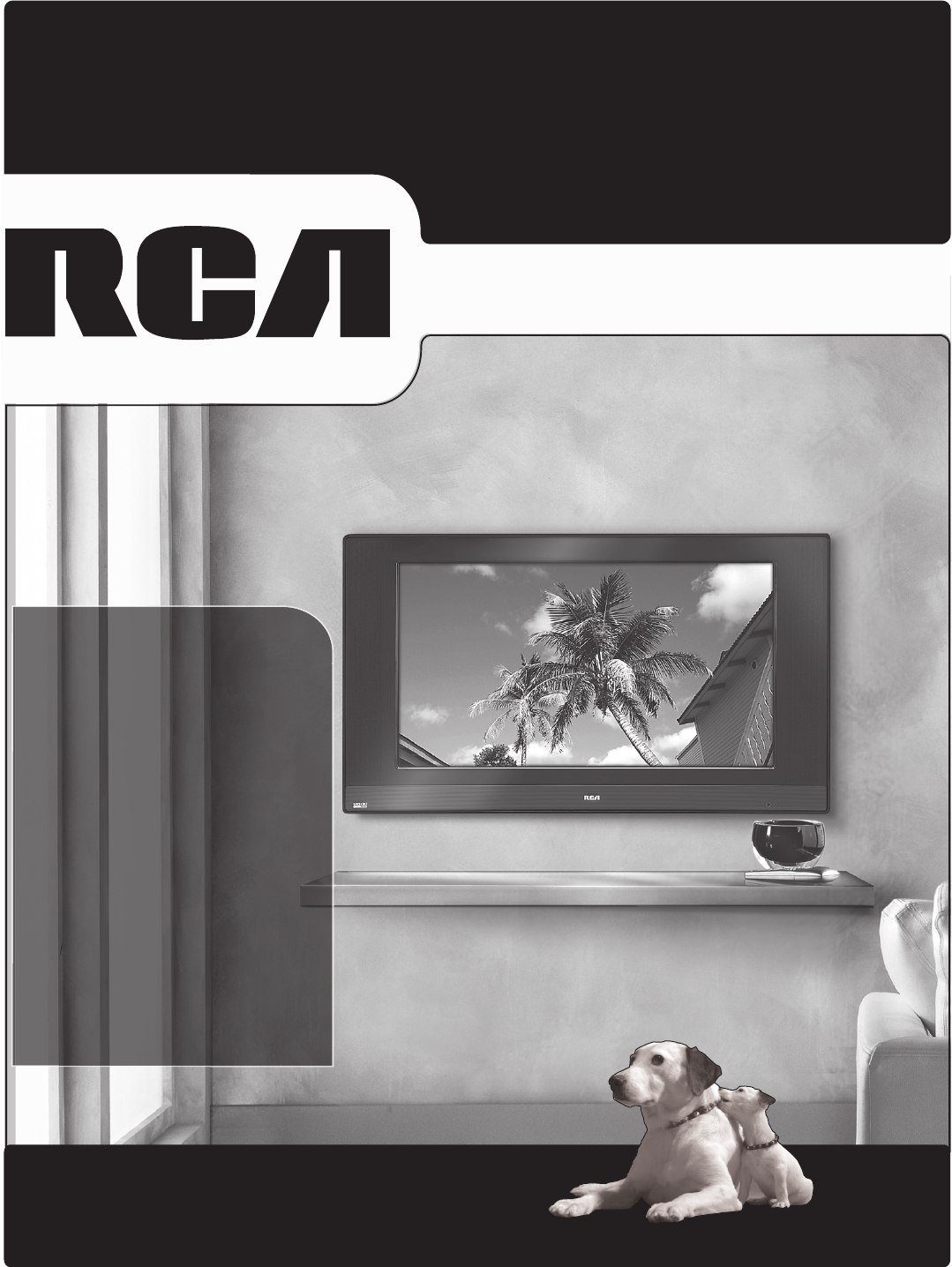
- LCD User’s Guide 1
- Important Information 2
- Important In for ma tion 3
- Important Safety Instructions 3
- Table of Contents 4
- Protect Against Power Surges 5
- Use Indirect Light 5
- Check Supplied Parts 5
- Get the Picture 6
- Choose Your Connection 7
- Connections and Setup 10
- Chapter 1 13 13
- Complete the Initial Setup 14
- What To Expect 15
- Channel Banner 19
- Using the TV’s Features 20
- Additional Features 25
- Using the Menu System 26
- Sound Menu 26
- Tone control 27
- Picture Menu 28
- Chapter 3 29 29
- Setup Menu 30
- Chapter 3 31 31
- 32 Chapter 3 32
- Parental Control Menu 33
- Time Menu 33
- Chapter 4: Other Information 34
- Other Information 35
- Troubleshooting 35
- Mounting Your TV to the Wall 38
- V-Chip Rating Explanations 39
- Autotuning 41
- Limited Warranty 42
- Care and Cleaning 43
- TTE Technology, Inc 44
- FCC Information 44
Summary of Contents
rca.com/televisionFind Inside:• Connections ... page 6• Remote ... page 18• Features ... page 19• Menus ...
Connections and Setup10 Chapter 1ORDevice with DVILRDevice with HDMIAudio OutDVI OutPbYVideo OutPrHDMI OutLRAudio OutRAUDIOHDMI/DVIVIDEOLB
Connections and SetupChapter 1 11HDMI cableHDMI/DVI adapterWhiteRedAudio cables are color coded- Red= right audio; White= left audioHDMI cable• If yo
Connections and Setup12 Chapter 1VGA ConnectionThis is an example of a connection using the VGA jacks.AUDI OVGAVIDEOConnecting the DeviceT
Connections and SetupChapter 1 1312 345 678 9ON•OFFINPUTMUTEGO BACKOKCLEARMENUPRESETSCCINFOSLEEPSOUNDFAVSKIPANTENNACH+CH-VOL+VOL-FREEZEZOOM-ZOOM+Plug
Connections and Setup14 Chapter 1Complete the Initial Setup The menu system in your TV allows the TV’s features to work properly. The fi rs
Connections and SetupChapter 1 154. Even though the initial channel search can take several minutes, you must complete it in order for your TV to di
Connections and Setup16 Chapter 1Explanation of Jacks (in alphabetical order)This section describes the jacks on the back panel of your T
Connections and SetupChapter 1 17Buttons and Other Jacks On Your TVFront Panel ButtonsIf you cannot locate your remote, you can use the front panel b
Connections and Setup18 Chapter 1The Buttons on the Remote Control Arrows Used to highlight different items in the TV menu and to adjust
Chapter 2 19Graphics contained within this publication are for representation only.Chapter 2: Using the TV's Features Channel BannerThere are s
CAUTIONRISK OF ELECTRIC SHOCK DO NOT OPENCaution: To reduce the risk of electric shock, do not remove cover (or back). No user serviceable parts insid
Using the TV’s Features20 Chapter 2Parental controlGo backLock Par. Control - - - -Select channel 51 MTVBlock channel Block all dig. chann
Chapter 2 21Using the TV’s FeaturesTV ratingsGo back Status D L S V FVTV-MA View TV-14 ViewTV-PG ViewTV-G ViewTV-Y7 View
Using the TV’s Features22 Chapter 2English ratingsGo back Status 18+ Block 14+ Block PG Block G View C8+ View
Chapter 2 23Using the TV’s FeaturesV-Chip Movie Rating LimitSet movie rating limits by blocking movies rated above a specifi ed level. To access the
Using the TV’s Features24 Chapter 2Front Panel Block Select this option to block (disable) or unblock (enable) the TV’s front panel buttons so that t
Chapter 2 25Using the TV’s FeaturesAdditional FeaturesThere are additional features available unrelated to Parental Controls. These features can be f
Graphics contained within this publication are for representation only.26 Chapter 3Chapter 3: Using the TV's Menu System Using the Menu SystemTh
Chapter 3 27Using the TV's Menu System Bass Increases or decreases the bass of the sound. Treble Increases or decreases the treble of the
Using the TV's Menu System28 Chapter 3Advanced settings Second Audio Program (SAP) Plays the program’s audio in a second language, if one is a
Chapter 3 29Using the TV's Menu SystemTip:If the picture is switching screen formats abruptly during normal TV viewing, switch the Automatic for
Important In for ma tionImportant Information iImportant Safety InstructionsImportant Safety Instructions1. Read these instructions.2. Keep these
Using the TV's Menu System30 Chapter 3The following Picture menu options are only available for VGA and HDMI inputs.Auto adjustment Adjusts the
Chapter 3 31Using the TV's Menu System Channel label Allows you to add a six character label, which is displayed on-screen when you tune to th
Using the TV's Menu System32 Chapter 3 Digital CC style If available, lets you customize the following display options: Digital CC size Lets
Chapter 3 33Using the TV's Menu SystemGo backSleep timer 03:00 ZzzTime ref. channel 12 PBSTime 08:25PMDate 07/07/05Calendar .
Graphics contained within this publication are for representation only.34 Chapter 4Chapter 4: Other Information Frequently Asked Questions (FAQs)Wha
Chapter 4 35Other InformationTroubleshootingMost problems you encounter with your TV can be corrected by consulting the following troubleshooting lis
36 Chapter 4Other InformationButtons don’t work • The front panel controls may be locked (disabled). Use the remote control to unlock the front pan
Chapter 4 37Other InformationThe Remote Control Doesn’t Work• Something might be between the remote and the remote light sensor on the front of the
38 Chapter 4Other InformationMounting Your TV to the WallCaution: The wall mount must bear a minimum of fi ve times the TV’s net weight without causin
Chapter 4 39Other InformationV-Chip Rating ExplanationsUS V-Chip Rating SystemTV-MA (Mature Audience Only) Specifi cally designed to be viewed by adul
4 Table of ContentsImportant Safety Instructions ...iChapter 1: Connections and SetupThings to Consider Before Yo
40 Chapter 4Other InformationC8+ (Children 8 and Older) Programming generally considered acceptable for children 8 years and over to watch on their o
Chapter 4 41Other InformationAutotuningNote: Autotuning is not available with your remote. You must purchase a compatible RCA universal remote to use
42 Chapter 4Other InformationLimited WarrantyWhat your warranty covers:• Defects in materials or workmanship.For how long after your purchase:• 1 y
Chapter 4 43Other InformationHow state law relates to warranty:• Some states do not allow the exclusion nor limitation of incidental or consequentia
TTE Technology, Inc.101 West 103rd St.Indianapolis, IN 46290©2006 TTE Technology Inc.RCA and associated marks are trademarks of THOMSON S.A.used under
Chapter 1 5Graphics contained within this publication are for representation only.Chapter 1: Connections and Setup Things to Consider Before You Conn
Connections and Setup6 Chapter 1Get the PictureThe fi rst part of connecting your TV is to get the picture, or a signal. The back panel of
Connections and SetupChapter 1 7 Jacks Used Cables Needed Go to... Videopage 8-9page 10-11HDMI™OR VideoAudio R and L/MONOHDMI/DVIHDMI, the
Connections and Setup8 Chapter 1COMPONENT VIDEOYPb PrVIDEOINPUTLRAUDIOVIDEOOUTPUTS-VIDEO OUTS-VIDEO INLRAUDIOLRAUDIORAUDIOVIDEOL/MONOV
Connections and SetupChapter 1 9Video cableWhiteRedAudio cables are color coded- Red= right audio; White= left audio• If you're done connecting
 (64 pages)
(64 pages)







Comments to this Manuals